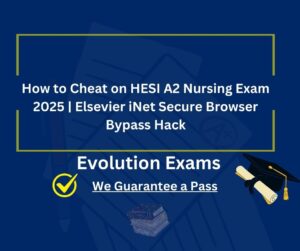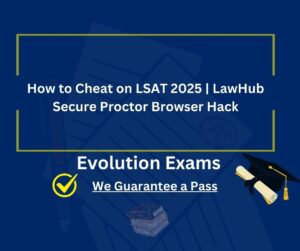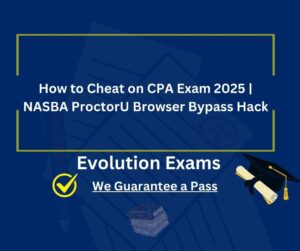Does Respondus LockDown Browser Record My Screen in 2025?
Does Respondus LockDown Browser Record My Screen in 2025?
If you’re a student navigating online learning, you’ve likely encountered Respondus LockDown Browser—a tool designed to maintain academic integrity during digital exams. But one question looms large: Does Respondus LockDown Browser record your screen?
The short answer is yes, but only under specific conditions. However, the details matter—especially for privacy-conscious students and instructors aiming to balance fairness with respect. In this guide, we’ll break down how screen recording works, when it’s activated, and what it means for you.
What is Respondus Lockdown Browser?
Before we get into the nitty-gritty of screen recording, let’s start with the basics. Respondus Lockdown Browser is a specialized web browser designed to create a secure testing environment for online exams. Used by thousands of educational institutions worldwide, it integrates with learning management systems (LMS) like Canvas, Blackboard, Moodle, and Brightspace. Its primary goal? To prevent cheating by limiting what students can do on their devices during a test.
When you take an exam using Respondus Lockdown Browser, it “locks down” your computer, disabling features like:
- Copying and pasting
- Printing or taking screenshots
- Accessing other applications or websites
- Using keyboard shortcuts or right-click menus
- Switching between browser tabs
Think of it like a digital proctor that ensures you stay focused on the exam. But does it go a step further and record your screen? Let’s explore.
How Screen Recording Works in Respondus LockDown Browser
1. It’s Not Standalone—It Requires Respondus Monitor
LockDown Browser alone does not record your screen. It simply restricts access to other applications, preventing cheating during exams . However, when paired with Respondus Monitor (an AI proctoring tool), instructors can enable screen recording for specific exams .
Key Conditions for Screen Recording:
- The exam must use both LockDown Browser and Respondus Monitor.
- The instructor must manually enable the “Webcam + Screen” option in the exam settings .
- Students must use the latest version of LockDown Browser (v2.1.1.00 or newer) .
2. What Gets Recorded?
If screen recording is active, Respondus captures:
- Your screen activity: Every click, typed answer, or opened tab during the exam.
- Webcam footage: Your face and surroundings (via Respondus Monitor) .
- Audio: Background noises (e.g., conversations, keyboard taps) .
Instructors review these recordings after the exam to flag suspicious behavior (e.g., looking off-screen frequently).
Privacy Concerns and Student Rights
The Ethical Debate
Screen recording sparks privacy concerns, especially when exams are taken at home. Critics argue it creates an “Orwellian” environment, where students feel surveilled in personal spaces . For example:
- A student with test anxiety might fidget, triggering false “cheating” flags.
- Roommates or family members accidentally entering the room could be misinterpreted .
McMaster University even discontinued Respondus Monitor in 2025 due to privacy complaints and ineffective cheating detection .
How Respondus Handles Data
- Recordings are stored for up to 5 years (determined by the institution) .
- Respondus claims it doesn’t collect personal data unless a student submits a help ticket or exits an exam early .
- However, screen recordings can capture sensitive details (e.g., open browser tabs, personal notifications) .
How to Know If Your Screen Is Being Recorded
Students are notified when screen recording is active:
- Pre-Exam Checks: Respondus Monitor requires a webcam test, signaling recording will occur .
- On-Screen Icon: A recording indicator (usually in the top-right corner) appears during the exam .
- Exam Instructions: Instructors must disclose recording policies beforehand .
Note: iPad users cannot be screen-recorded—Respondus doesn’t support it .
Alternatives to Respondus LockDown Browser
For institutions wary of privacy issues, alternatives include:
- Proctorio: A Chrome extension with similar features .
- Honorlock or ProctorU: Human proctoring options .
- Non-proctored Assessments: Essays, oral exams, or project-based evaluations .
Final Thoughts: Balancing Integrity and Trust
Respondus LockDown Browser’s screen recording is a powerful tool—but it’s not foolproof. While it deters cheating, it also raises valid privacy concerns. Students deserve transparency, and educators must weigh surveillance against fostering trust.
If you’re uncomfortable with screen recording, discuss alternatives with your instructor. And remember: Academic success is about outsmarting proctoring tools.
FAQ
Q: Can I disable screen recording?
A: No, it’s controlled by instructors. If enabled, you must comply to take the exam .
Q: Does Respondus record screens on Chromebooks?
A: Yes, as of 2023, Chromebooks are supported .
Q: Are recordings stored securely?
A: Respondus follows institutional data policies, but breaches, while rare, are possible.